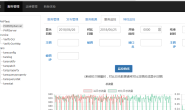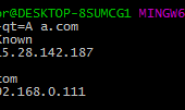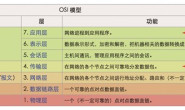真是心累,前些天mac book pro进水了,现在拿出大学时用的lenovo idepad Y450老本本用,真是欲哭无泪!每当mysq编译到30%左右的时候就发烫自动关机了!就这,还是用的ubuntu系统…我的mac买了半年还没到,拿去apple零售店让我换一块主板4k多+一块电池3k多,共8k多的维修费,没舍得修!太贵了!老本本真是太难用了,mysql编译真的要很久很久很久都编译不完,哎!!!
ubuntu环境 && 安装docker
编写Dockerfile生成image
Dockerfile:
FROM centos:7 MAINTAINER liufee job@feehi.com RUN yum -y install epel-release && yum -y update RUN yum -y install pcre pcre-devel zlib zlib-devel openssl openssl-devel libxml2 libxml2-devel libjpeg libjpeg-devel libpng libpng-devel curl curl-devel freetype freetype-devel libmcrypt libmcrypt-devel cmake gcc-c++ ncurses-devel perl-Data-Dumper autoconf wget libicu libicu-devel libmcrypt libmcrypt-devel vim ADD /nginx-1.10.0 /downloads/nginx-1.10.0 WORKDIR /downloads/nginx-1.10.0 RUN ./configure --prefix=/usr/local/nginx --conf-path=/etc/nginx/nginx.conf --error-log-path=/var/log/nginx/error.log --http-log-path=/var/log/nginx/access.log --pid-path=/var/run/nginx.pid --lock-path=/var/lock/nginx.lock --user=nginx --group=nginx --with-http_ssl_module --with-http_flv_module --with-http_stub_status_module --with-http_gzip_static_module --http-client-body-temp-path=/tmp/nginx/client/ --http-proxy-temp-path=/tmp/nginx/proxy/ --http-fastcgi-temp-path=/tmp/nginx/fcgi/ --with-pcre --with-http_dav_module RUN make && make install ADD /php-7.0.6 /downloads/php-7.0.6 WORKDIR /downloads/php-7.0.6 RUN ./configure --prefix=/usr/local/php --with-config-file-path=/etc --enable-soap --enable-mbstring=all --enable-sockets --enable-fpm --with-gd --with-freetype-dir=/usr/include/freetype2/freetype --with-jpeg-dir=/usr/lib64 --with-zlib --with-iconv --enable-libxml --enable-xml --with-curl --with-mcrypt --with-openssl --with-mysqli=mysqlnd --with-pdo-mysql=mysqlnd --enable-intl RUN make && make install ADD /mysql-5.7.12 /downloads/mysql-5.7.12 WORKDIR /downloads/mysql-5.7.12 RUN cmake -DCMAKE_INSTALL_PREFIX=/usr/local/mysql -DMYSQL_DATADIR=/data/mysql -DSYSCONFDIR=/etc -DWITH_MYISAM_STORAGE_ENGINE=1 -DWITH_INNOBASE_STORAGE_ENGINE=1 -DWITH_MEMORY_STORAGE_ENGINE=1 -DWITH_READLINE=1 -DMYSQL_UNIX_ADDR=/var/lib/mysql/mysql.sock -DMYSQL_TCP_PORT=3306 -DENABLED_LOCAL_INFILE=1 -DWITH_PARTITION_STORAGE_ENGINE=1 -DEXTRA_CHARSETS=all -DDEFAULT_CHARSET=utf8 -DDEFAULT_COLLATION=utf8_general_ci -DWITH_BOOST=/downloads/mysql-5.7.12/boost RUN make RUN make install RUN mkdir -p /data/mysql RUN useradd mysql RUN chown -R mysql /data/mysql RUN /usr/local/mysql/bin/mysqld --initialize --initialize-insecure --basedir=/usr/local/mysql --datadir=/data/mysql --user=mysql ADD /etc /etc ADD /nginx /etc/init.d/nginx RUN chmod +x /etc/init.d/nginx RUN useradd nginx RUN mkdir -p /tmp/nginx/client RUN cp /downloads/php-7.0.6/sapi/fpm/init.d.php-fpm /etc/init.d/php-fpm && chmod +x /etc/init.d/php-fpm RUN cp /usr/local/php/etc/php-fpm.conf.default /usr/local/php/etc/php-fpm.conf RUN cp /usr/local/php/etc/php-fpm.d/www.conf.default /usr/local/php/etc/php-fpm.d/www.conf RUN cp /usr/local/mysql/support-files/mysql.server /etc/init.d/mysqld && chmod +x /etc/init.d/mysqld ADD /start.sh /start.sh RUN chmod +x /start.sh CMD ["/start.sh"]
运行docker build -t feehi/lnmp:v3 . (不要省略.,代表Dockerfile所在目录,.代表当前目录)
因为使用ADD远程文件的时候格外慢,我下载了最新版的nginx1.10.0 php-7.0.6 mysql-5.7到本地了,下载完后解压/解包放到与Dockerfile同级目录,mysql下载带boost的版本
然后就是等待过程,可怜我的老本本,总是编译mysql到30%多的时候发烫死机!!!
运行docker容器
docker run -t -i feehi/lnmp:v3 /bin/bash进入到交互模式
查看mysql php nginx版本
在运行容器的时候,已经暴露80端口给外部了,访问http://127.0.0.1/,最新版lnmp环境已经正常了
所需文件拷贝>>>http://github.com/liufee/docker
转载请注明:飞嗨 » 最新lnmp docker容器(CentOS7,Nginx1.10.0,MySQL5.7,PHP7.0.2)